Effortless Video Transfer: A Detailed Guide to Moving Videos from iPhone to PC

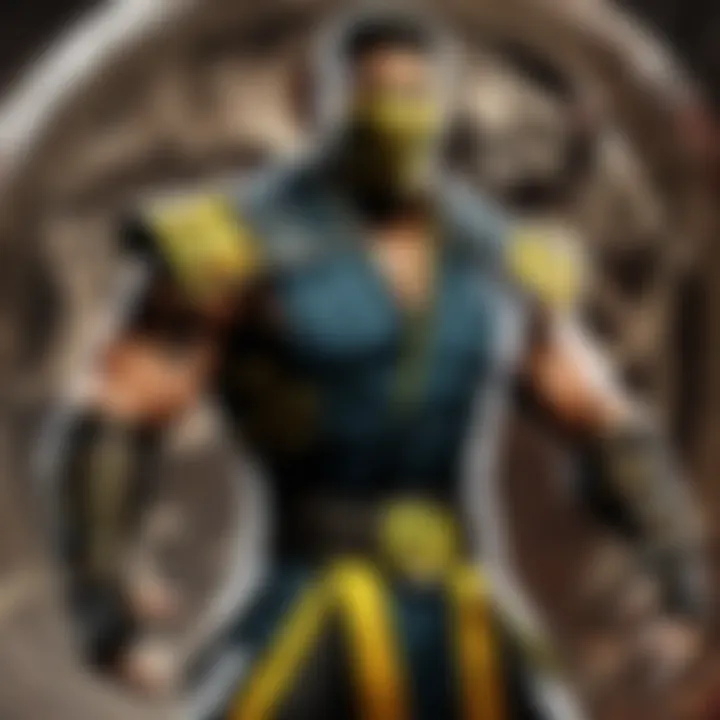
Have you ever found yourself in a dilemma on how to move those cherished videos from your iPhone to your PC effectively? Fear not, as this comprehensive guide is here to rescue you from this predicament. By delving into the world of transferring videos, you will uncover various methods that range from utilizing the innate features of your devices to exploring third-party software options. With this detailed breakdown, you will seamlessly navigate through the process, whether your aim is to free up storage space or securely store crucial backups.
*Note: Skip the subsequent sections and go straight to 'Concluding Thoughts and Insights' for every information needed.
Introduction
In this digital era where videos have become a central element of communication and entertainment, the need to transfer videos from iPhone to PC has gained paramount importance. The seamless transfer of videos allows individuals to free up storage space on their iPhones, create reliable backups of precious memories, and edit videos with advanced software available on PCs. This comprehensive guide delves deep into various methods and techniques to facilitate effortless video transfer between these two devices.
Understanding the Need for Video Transfer
The understanding of why video transfer is essential lies in the limitations of device storage and the diverse functionalities provided by a personal computer. iPhones, with their advanced camera capabilities, often capture high-quality videos that occupy significant space, leading to storage constraints. By transferring videos to a PC, users can declutter their device storage, improve device performance, and ensure the longevity of their videos by storing them in a secure location. Moreover, transferring videos to a PC enables users to leverage the robust video editing features available on computer software, enhancing the overall video production process.
Overview of Methods
Using a USB Cable
The utilization of a USB cable for video transfer offers a direct and efficient method of moving videos from an iPhone to a PC. This method stands out for its simplicity and reliability, as it involves physically connecting the two devices through a cable. One of the key advantages of using a USB cable is the high-speed data transfer it provides, making it an optimal choice for individuals seeking quick and hassle-free video transfer. However, a notable limitation of this method is that it requires a physical connection between the devices, which may not be convenient in all situations.
Utilizing iCloud
When considering the usage of iCloud for video transfer, users benefit from a cloud-based solution that eliminates the need for physical connections. By enabling iCloud on their iPhone and accessing it on a PC, users can seamlessly sync videos between the two devices. One of the standout features of iCloud is its wireless nature, allowing for remote access to videos stored in the cloud. While iCloud offers convenience and accessibility, it is essential to note that the amount of free storage provided may be limited, potentially requiring additional subscription fees for higher storage capacities.
Third-Party Software Solutions
For individuals seeking more advanced features and customization options, exploring third-party software solutions presents a compelling option. These tools often come with a wide array of features tailored for specific user needs, such as batch video transfer, file format conversion, and advanced security functionalities. The flexibility and versatility offered by third-party software solutions make them a popular choice for users with diverse video transfer requirements. However, it is crucial to carefully select reputable software to avoid potential security risks associated with unknown third-party applications.
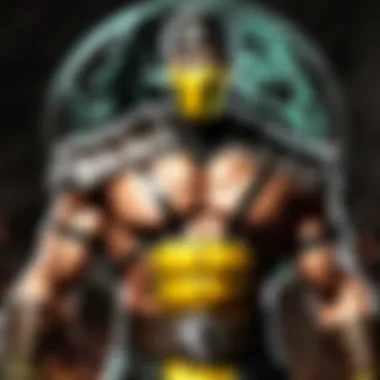
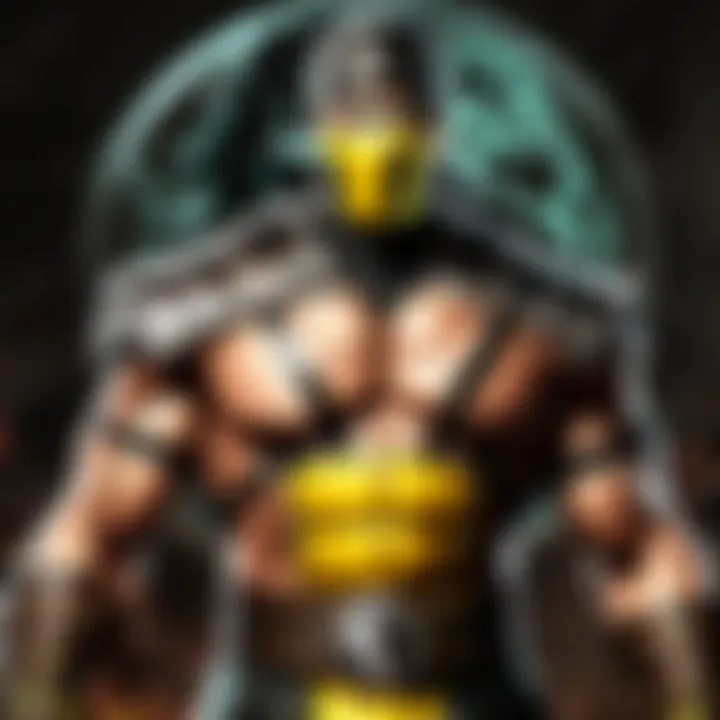
Using a USB Cable
In the realm of transferring videos from iPhone to PC, utilizing a USB cable stands out as a fundamental method. This technique plays a pivotal role in ensuring a seamless and direct connection between the two devices, enabling efficient data transfer. The significance of using a USB cable lies in its reliability and speed, making it a preferred choice for those looking to move videos swiftly from their iPhone to a PC. Additionally, this method eliminates the need for an external internet connection, offering a secure way to transfer videos while maintaining data privacy and security.
Connecting Your iPhone to the PC
Step 1: Physically Connect the Devices
When it comes to physically connecting your iPhone to the PC, it involves the straightforward process of linking the two devices using a USB cable. This step is crucial as it establishes a direct connection between the iPhone and the PC, allowing for data exchange. The key characteristic of this step is its simplicity and universality – virtually all PCs and iPhones support USB connections, making it an accessible choice for users. One unique feature of physically connecting the devices is its reliability; unlike wireless methods, the USB connection ensures a stable and consistent transfer of videos from the iPhone to the PC.
Step 2: Trust This Computer
In the context of transferring videos, trusting the computer is essential to grant permission for data access between the iPhone and the PC. This step entails acknowledging the trust request on the iPhone when it is connected to a new or unfamiliar computer. The key characteristic of trusting the computer lies in its security aspect, as it ensures that only authorized devices can access the iPhone's data. One advantage of this step is the added layer of protection it offers against unauthorized access to sensitive information on the iPhone, promoting data security and privacy.
Transferring Videos
Step 1: Access iPhone Files on PC
The process of accessing iPhone files on a PC involves navigating through the file system to locate the videos stored on the device. This step contributes significantly to the overall video transfer process by providing users with direct access to their video files. The key characteristic of accessing iPhone files on a PC is the ease of navigation and organization, allowing users to locate specific videos quickly. One unique feature of this step is its versatility, as it enables users to view all types of video files stored on the iPhone, ensuring a comprehensive transfer process.
Step 2: Copy and Paste Videos
Copying and pasting videos from the iPhone to the PC is the final step in the transfer process. This action involves selecting the desired videos on the iPhone, copying them, and pasting them into the desired location on the PC. The key characteristic of this step is its simplicity and efficiency, as it enables users to transfer multiple videos simultaneously. One advantage of copying and pasting videos is the ability to retain the original video quality during the transfer, ensuring that the videos are replicated on the PC with the same clarity and resolution.
Utilizing iCloud
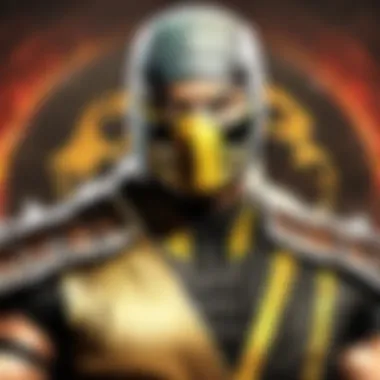

In this digital age, the significance of Utilizing iCloud in transferring videos from iPhone to PC cannot be overstated. iCloud serves as a versatile cloud storage solution offered by Apple, seamlessly integrating devices and ensuring data accessibility across platforms. When it comes to transferring videos, Utilizing iCloud eliminates the need for physical connections, offering a convenient and efficient method that aligns with the modern user's preference for wireless solutions. By leveraging iCloud, users can effortlessly sync their video files between their iPhone and PC, fostering a seamless and intuitive workflow.
Setting Up iCloud for Video Transfer
Step 1: Enable iCloud on iPhone
Enabling iCloud on the iPhone is a fundamental step in streamlining the video transfer process. This initial setup allows users to sync their videos to the cloud, making them accessible from any connected device. One key characteristic of enabling iCloud is its automatic synchronization feature, which continuously updates the user's video library across all linked devices. This automation not only simplifies the transfer procedure but also ensures that the latest videos are readily available for download on the PC. Despite its advantages in providing a hands-free approach to file management, users should be mindful of their iCloud storage limits to avoid potential data overages or interruptions in syncing processes.
Step 2: Access iCloud on PC
Accessing iCloud on the PC is the next pivotal step in the video transfer journey. By logging into the iCloud website or utilizing the iCloud application, users gain access to their synchronized videos with ease. The key characteristic of this access method is its user-friendly interface, allowing individuals to navigate their video collection intuitively. Additionally, the seamless integration of iCloud on the PC ensures a cohesive user experience, facilitating quick and efficient video downloads. However, users should remain vigilant about maintaining a stable internet connection to avoid potential disruptions in video syncing or downloading processes.
Syncing Videos through iCloud
Step 1: Upload Videos to iCloud
Uploading videos to iCloud marks the initiation of the syncing process, transferring selected videos from the iPhone to the cloud storage. The key characteristic of this step lies in its seamless upload functionality, enabling users to store their videos securely on Apple's servers. One unique feature of uploading videos to iCloud is its encryption protocols, ensuring the privacy and security of the transferred files. While this method offers a secure and convenient means of storage, users should be mindful of their internet connection speeds to expedite the upload process effectively.
Step 2: Download Videos on PC
Downloading videos on the PC represents the final leg of the video syncing journey through iCloud. By accessing iCloud on the computer, users can easily locate their uploaded videos and initiate the download process. One notable characteristic of this step is its adaptability, allowing for seamless downloads regardless of file size or format. The user-centric design of this feature ensures that videos are downloaded promptly, fostering a hassle-free experience. However, users should monitor their available storage space on the PC to accommodate the downloaded videos effectively, optimizing the overall video transfer process.
Third-Party Software Solutions
In this section, we delve into the realm of third-party software solutions, a crucial aspect of efficiently transferring videos from an iPhone to a PC. Third-party software adds versatility and options beyond what built-in or cloud-based methods offer. These solutions can cater to specific user needs, such as batch transfers, advanced file management, or format conversion. The inclusion of third-party software options in this guide ensures that readers have access to a comprehensive array of tools to streamline their video transfer process and maximize efficiency.
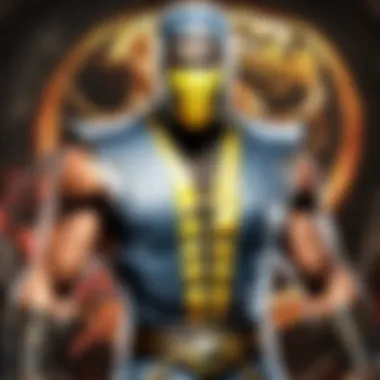
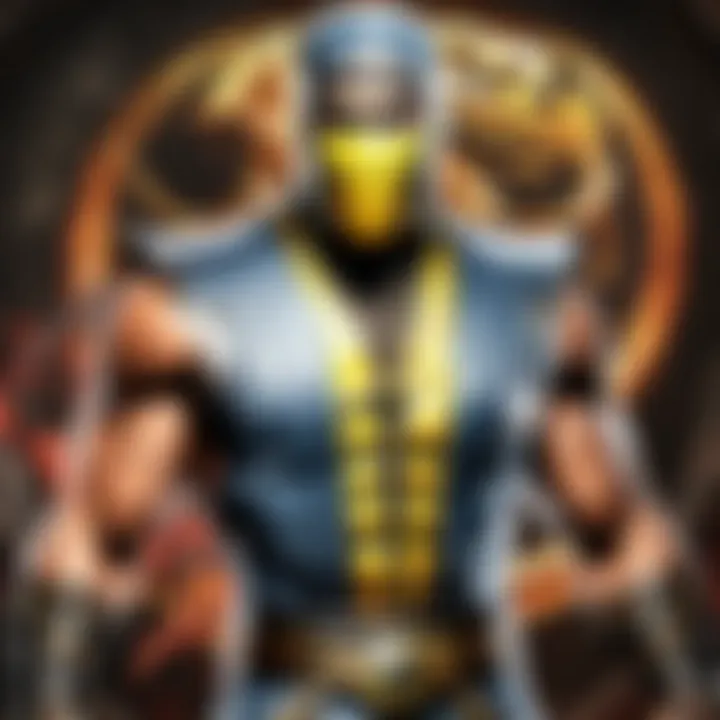
Exploring Third-Party Options
Software A: Features and Steps
Software A stands out for its intuitive interface and robust features, making it a preferred choice for users seeking a seamless video transfer experience. One key characteristic of Software A is its ability to handle large video files with ease, ensuring swift and reliable transfers. This software excels in simplifying the transfer process with clear step-by-step instructions, making it beginner-friendly yet powerful. Additionally, the unique feature of real-time syncing sets Software A apart, enabling users to transfer videos instantly as they capture them on their iPhone. While Software A offers unparalleled convenience, some users may find its premium features come at a cost.
Software B: Compatibility and Interface
Software B is renowned for its broad compatibility with various devices and operating systems, making it a versatile solution for users with diverse tech setups. The key characteristic of Software B lies in its user-friendly interface, which prioritizes simplicity without compromising functionality. This software's seamless integration with both iPhones and PCs ensures a hassle-free transfer process. Moreover, the unique feature of automatic file format detection in Software B eliminates the need for manual adjustments, enhancing user experience. Despite its wide acclaim, some users may encounter occasional interface lag depending on their system specifications.
Transferring Videos with Third-Party Software
Step 1: Install and Setup Software
The initial step of installing and setting up the chosen third-party software is pivotal to ensuring a smooth video transfer process. This step not only familiarizes users with the software's layout and features but also lays the foundation for secure and efficient transfers. The key characteristic of this step is its emphasis on customization options, allowing users to tailor settings according to their preferences. The unique feature of automated software updates in this phase ensures users stay up-to-date with the latest improvements and enhancements. While installing and setting up software offers enhanced control over transfers, some users may find the initial configuration daunting.
Step 2: Transfer Videos
Once the software is installed and configured, the actual video transfer step comes into play, marking the culmination of the process. This step is characterized by its speed and reliability, ensuring that videos are moved from the iPhone to the PC effortlessly. The key element of this step is the seamless synchronization between devices, guaranteeing that no data is lost during the transfer. The unique feature of batch transfer capability in this phase enables users to move multiple videos simultaneously, saving time and effort. While video transfer with third-party software boosts productivity, some users may encounter compatibility issues with certain file formats or device models.
Conclusion
In the world of digital devices, the ability to transfer videos efficiently between an iPhone and a PC is crucial. This article has delved deep into the various methods available for this task, ranging from using a USB cable to leveraging iCloud or third-party software solutions. By understanding these techniques, users can easily manage their video files, whether for freeing up storage space or creating backups.
Ensuring Successful Video Transfers
Ensuring successful video transfers from an iPhone to a PC involves attention to detail and following the correct procedures. By meticulously connecting the devices and confirming trust on both ends, users can initiate a reliable transfer process. Accessing iPhone files on the PC is essential before proceeding to copy and paste the videos methodically for a seamless transfer experience.
Final Tips and Recommendations
To enhance the video transfer process, some final tips and recommendations can aid users in optimizing their workflow. Regularly updating both the iPhone and PC operating systems can prevent compatibility issues and ensure smooth transfers. Additionally, organizing videos into folders on the PC can streamline access and management. It's also advisable to use reputable third-party software solutions that offer security and user-friendly interfaces for a more personalized transfer experience.







